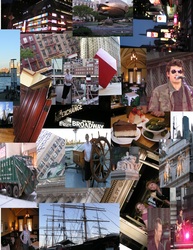This page contains links and instructions for assignments for Multimedia. Unless otherwise noted you will need a before and after picture on your website.
Dec 7, 2011 CTE Promo Video
You have been hired by the Career and Technical Education Director of Washington County to create a short (no more than 5 minutes) video that will help promote CTE classes. You will be creating a video with photographs and short video clips to promote the CTE classes at PVHS.
I have posted a link to the classes available at PVHS. Toward the bottom of the link is the CTE classes offered. Become familiar with these classes so that you can create a video that will inform and educate students about the things they may learn or do in these classes. In order to create a good video you must know your subject.
Requirements for the project:
1. Go to this link and learn about the CTE classes offered. You will need to go down toward the bottom of the page. They are listed by departments. Learn about the classes and what you might expect to learn or do.
2. You will cover each class in your video. You may not have pictures for everything or even video, so until you do you will work on the classes that have video and photographs. Be sure to leave places for the other classes. You will receive additional video on Friday.Be sure you have at least one slide for each class, so you should have more.
Some classes may not have video or pictures to use, this is where you would find images and put text explaining the class.
Example: Interior Design, find a picture of one of the current Design on a Dime and work the slide or slides that way.
3. There are 4 flash drives on my desk that have some of the photographs and videos you will need. The folder is labeled CTE Promo Video. Copy this folder to your Desktop and start your video.
4. Use transitions and text. Double and Triple check for spelling and Grammar errors. You will only receive half credit if you have a spelling error or a grammar error. Be sure that you have good use of transitions. This video will run on it's own in the halls on the TV monitors.
You might start your video with something like "Why take CTE classes?" Or "Like hands on learning? Then you might be interested in these classes." My suggestion is you construct your video by departments and then cover each class offered in that department.
5. The last thing you will do is put in music. But that will not be till the end. Please do not do this until you are completely finished with your video.
The most important thing is to be creative and remember your target audience is you, so make it interesting to you.
I have posted a link to the classes available at PVHS. Toward the bottom of the link is the CTE classes offered. Become familiar with these classes so that you can create a video that will inform and educate students about the things they may learn or do in these classes. In order to create a good video you must know your subject.
Requirements for the project:
1. Go to this link and learn about the CTE classes offered. You will need to go down toward the bottom of the page. They are listed by departments. Learn about the classes and what you might expect to learn or do.
2. You will cover each class in your video. You may not have pictures for everything or even video, so until you do you will work on the classes that have video and photographs. Be sure to leave places for the other classes. You will receive additional video on Friday.Be sure you have at least one slide for each class, so you should have more.
Some classes may not have video or pictures to use, this is where you would find images and put text explaining the class.
Example: Interior Design, find a picture of one of the current Design on a Dime and work the slide or slides that way.
3. There are 4 flash drives on my desk that have some of the photographs and videos you will need. The folder is labeled CTE Promo Video. Copy this folder to your Desktop and start your video.
4. Use transitions and text. Double and Triple check for spelling and Grammar errors. You will only receive half credit if you have a spelling error or a grammar error. Be sure that you have good use of transitions. This video will run on it's own in the halls on the TV monitors.
You might start your video with something like "Why take CTE classes?" Or "Like hands on learning? Then you might be interested in these classes." My suggestion is you construct your video by departments and then cover each class offered in that department.
5. The last thing you will do is put in music. But that will not be till the end. Please do not do this until you are completely finished with your video.
The most important thing is to be creative and remember your target audience is you, so make it interesting to you.
Nov 2, 2011 A Person of Interest
Click here for the link to your Assignment. Be sure to gather enough INTERESTING information to make a great video.
I will be checking off your folder that has your images in it on Friday.
I will be checking off your folder that has your images in it on Friday.
Oct 25, 2011 Finish all work
Today I am not in class but you are still expected to work in class and complete your projects. Your bench mark that you need to have posted today is the last 2 Creepy Scary tutorials.
Once you have completed those make sure you have finished and posted the Collage Assignment and you have also completed The Basics tutorials on the Tutorial Page. You must label each one and post a before and after picture.
If you have completed all of the above it is time to start on the final CREEPY SCARY assignment. This picture must be you and you must include at least 9 elements that you learned in your tutorials. Remember that is a minimum it is not a limit. Be creative, show your best work and use tools that you have learned to make it look real. You will be graded on Quality as well as the elements/tools you used. This will not be a "I did it, so I get credit project"
These are some of the skills/tools you should to using:
Crop
Hue/Sat.
Liquefy
Warp
Filters
Mask
Gradient
Blending
Opacity
Smudging
Burning
*If you are completely done and looking for something to do. Click here to work on this tutorial. (We will actually do this for an assignment)
Once you have completed those make sure you have finished and posted the Collage Assignment and you have also completed The Basics tutorials on the Tutorial Page. You must label each one and post a before and after picture.
If you have completed all of the above it is time to start on the final CREEPY SCARY assignment. This picture must be you and you must include at least 9 elements that you learned in your tutorials. Remember that is a minimum it is not a limit. Be creative, show your best work and use tools that you have learned to make it look real. You will be graded on Quality as well as the elements/tools you used. This will not be a "I did it, so I get credit project"
These are some of the skills/tools you should to using:
Crop
Hue/Sat.
Liquefy
Warp
Filters
Mask
Gradient
Blending
Opacity
Smudging
Burning
*If you are completely done and looking for something to do. Click here to work on this tutorial. (We will actually do this for an assignment)
Oct 19, 2011 Halloween Assignment
Halloween is drawing near and it's time to decorate your website with some fun images of yourself. You will first learn some new skills in photo shop. You will work through 4 tutorials to learn these skills and then in your final project you will use all them to make a scary, creepy, yet cool image of yourself.
Click here for the link to the assignment specifics.
Click here for the link to the assignment specifics.
Oct 17, 2011 The Basics
2. Go to the tutorial page and watch each of the videos for the basics. Then use one of my pictures or yours and make adjustments to the picture using the skills learned then post a before and after picture on your assignment page. Be sure to label each one according to the task.
Oct 7, 2011 Cutout Collage
Even though I am not here today you will still need to upload your pictures. Be sure to place them in your "Images" page and load them according to the order of the assignment. (if you haven't created an "Images" page. Put it under the Photoshop tab just like your Assignment page). Be sure you load them as a Photo Gallery with 3 columns (this option is under "Multimedia" on Weebly). Once you have loaded all of your picture go back and label each one. ie "Fill the frame"
You will only get 20 minutes to do this.
Cutout Collage Assignment
Click here for the instructions to the Cutout Collage assignment. You will be using your pictures that you just uploaded to your "images" page Be sure to fill the page with your images. You will need to use at least 30 images for your collage background. You can rotate them, skew them, and reduce them to any size you want (this will be part of the fun).
Be sure to read the tutorial all the way through before you start. The instructions are very basic to follow as long as you read them. Be sure to use a image with high contrast for the top or it will not look at good. Once you have completed the assignment post your finished collage picture and your collage without the top image it in your assignments page. The example of what you post is below.
*Note * If you did not bring your pictures you will need to ask a neighbor if you can borrow their's to do this assignment, or use the ones from my image page.
You will only get 20 minutes to do this.
Cutout Collage Assignment
Click here for the instructions to the Cutout Collage assignment. You will be using your pictures that you just uploaded to your "images" page Be sure to fill the page with your images. You will need to use at least 30 images for your collage background. You can rotate them, skew them, and reduce them to any size you want (this will be part of the fun).
Be sure to read the tutorial all the way through before you start. The instructions are very basic to follow as long as you read them. Be sure to use a image with high contrast for the top or it will not look at good. Once you have completed the assignment post your finished collage picture and your collage without the top image it in your assignments page. The example of what you post is below.
*Note * If you did not bring your pictures you will need to ask a neighbor if you can borrow their's to do this assignment, or use the ones from my image page.
Oct 5, 2011 Lighting Corrections
Click here for the link to the video you will need to view and then make adjustments to photos. ("Using blending modes for photographers")
Be sure to post the before and After pictures on your assignment page.
Please post your assignments with today's date and add a label to number them (ie 1-5) the before and after will have the same number.
There should be 9 images that you adjusted from the two different tutorials.
Be sure to post the before and After pictures on your assignment page.
Please post your assignments with today's date and add a label to number them (ie 1-5) the before and after will have the same number.
There should be 9 images that you adjusted from the two different tutorials.
Click on each of the links below. You will need to then do a before and after for each one.
Basic Mask tutorial
Simple Mask tutorial
Click here for access to the assignment for the sunflowers. Due Sept 29. If you can't remember how to change the sunflowers click on the Flower Mask tutorial below.
Flower Mask Tutorial for changing the purple flowers.
Simple Mask tutorial
Click here for access to the assignment for the sunflowers. Due Sept 29. If you can't remember how to change the sunflowers click on the Flower Mask tutorial below.
Flower Mask Tutorial for changing the purple flowers.
Photography Assignment Due Oct 7 at the beginning of class
Click here for link to requirements for pictures
Sept 29, 2011 Lighting Adjustment
Today we will be learning about images and the the different types of images are.
We will also be watching 2 videos on changing color, improving shadows, and highlights.
You will use the photos in the Images tab to complete your assignments.
Click here for the link to the first video. (Making lighting corrections).
You will improve 3 photos using the skills you learned this tutorial.
Post your new photos in your Assignments tab on your web page.
You will need to label the as follows:
Lightened (Partly)
Highlighted Areas
Shadows and Highlights
We will also be watching 2 videos on changing color, improving shadows, and highlights.
You will use the photos in the Images tab to complete your assignments.
Click here for the link to the first video. (Making lighting corrections).
You will improve 3 photos using the skills you learned this tutorial.
Post your new photos in your Assignments tab on your web page.
You will need to label the as follows:
Lightened (Partly)
Highlighted Areas
Shadows and Highlights